Auto setting
We've created a two step installation process for Blogger. Click first button below to sign in to Blogger. Then close that window and click second button to install Live Traffic Feed.
If you're already signed in when the window opens simply in window opens click Add Widget and ignore step 2.
If the above doesn't work, you can manual setting.
Manual setting
Step 1: Go to Live Traffic Feed website and Configure the Gadget then click Copy! button.
Step 2: Go to the Blogger Layout and find out the place where you add the Gadget then click the Add a Gadget link.
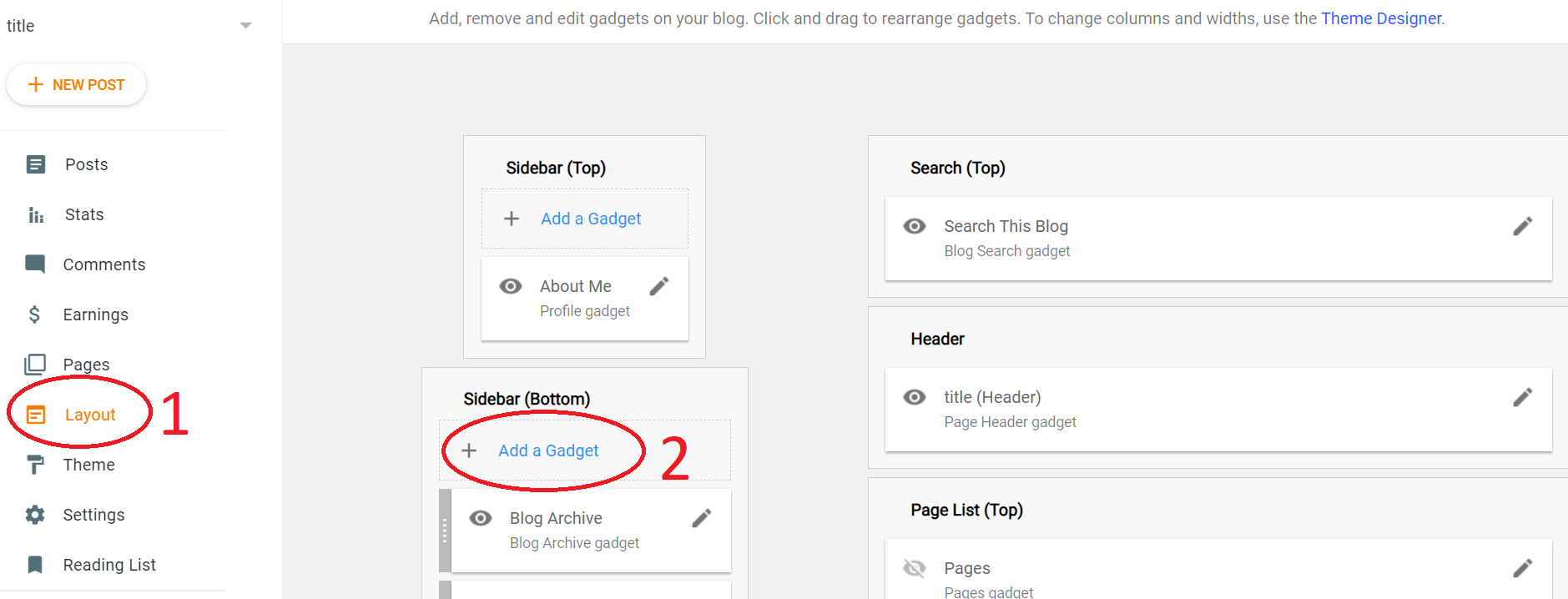
Step 3: Select the Html/JavaScript Gadget.
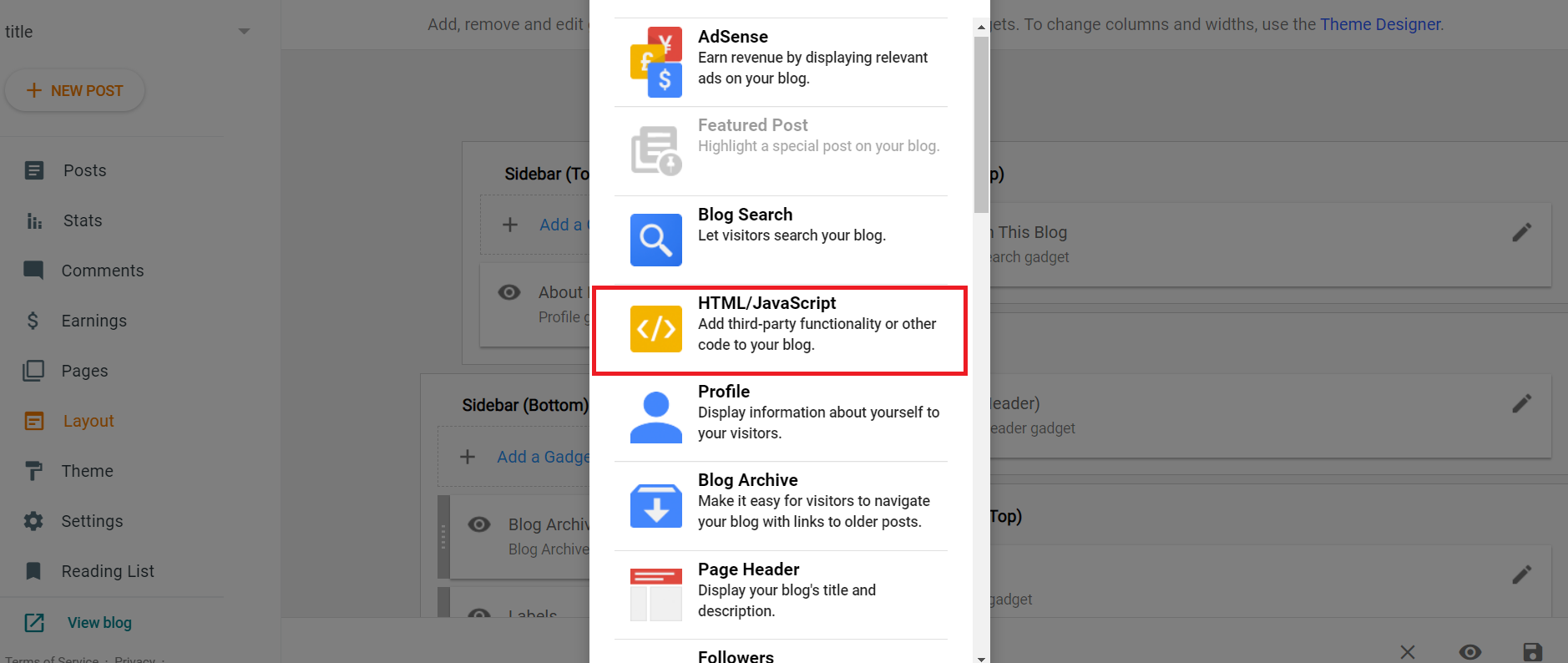
Step 4: Past the Code in Content area and click Save Button.
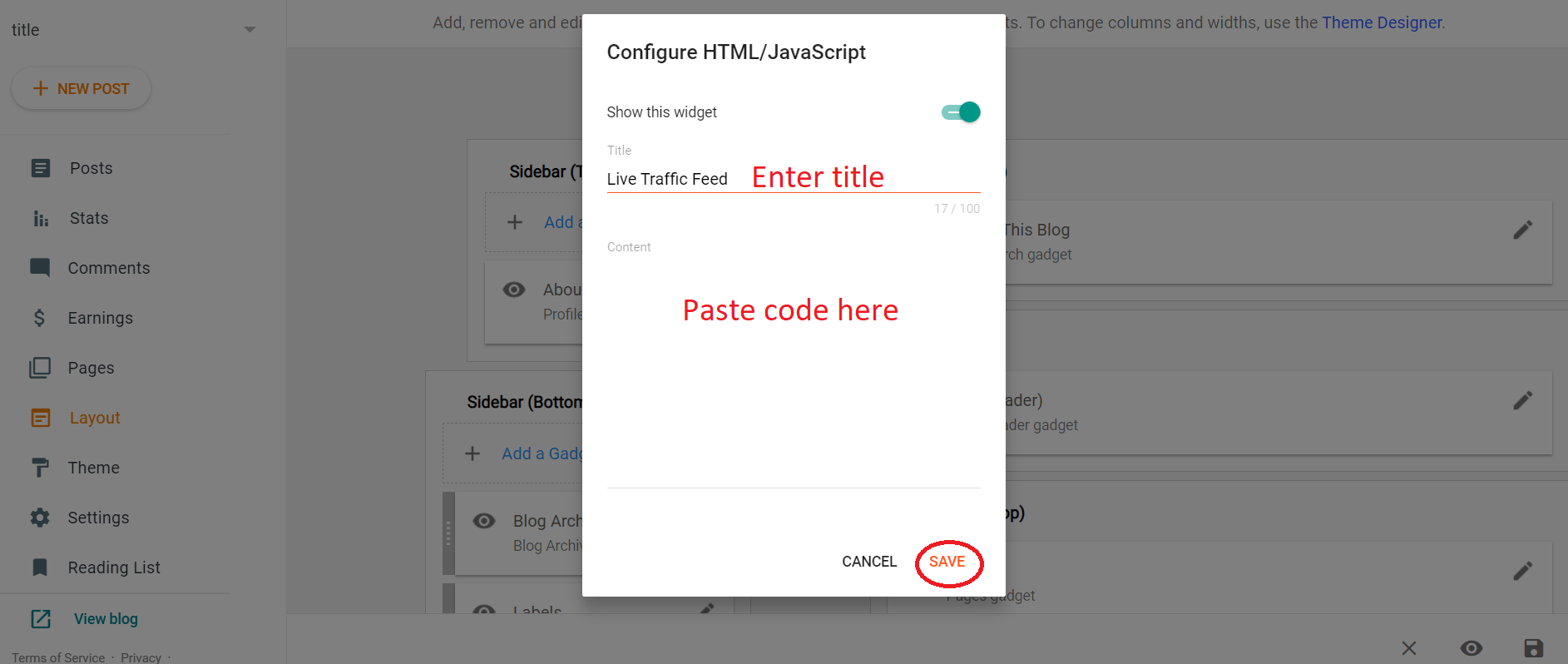
How to enable blogger widgets to display on mobile devices?
Step 1: First open the Blogger blog dashboard and click the theme option then click the customize dropdown button and select the Edit HTML option.
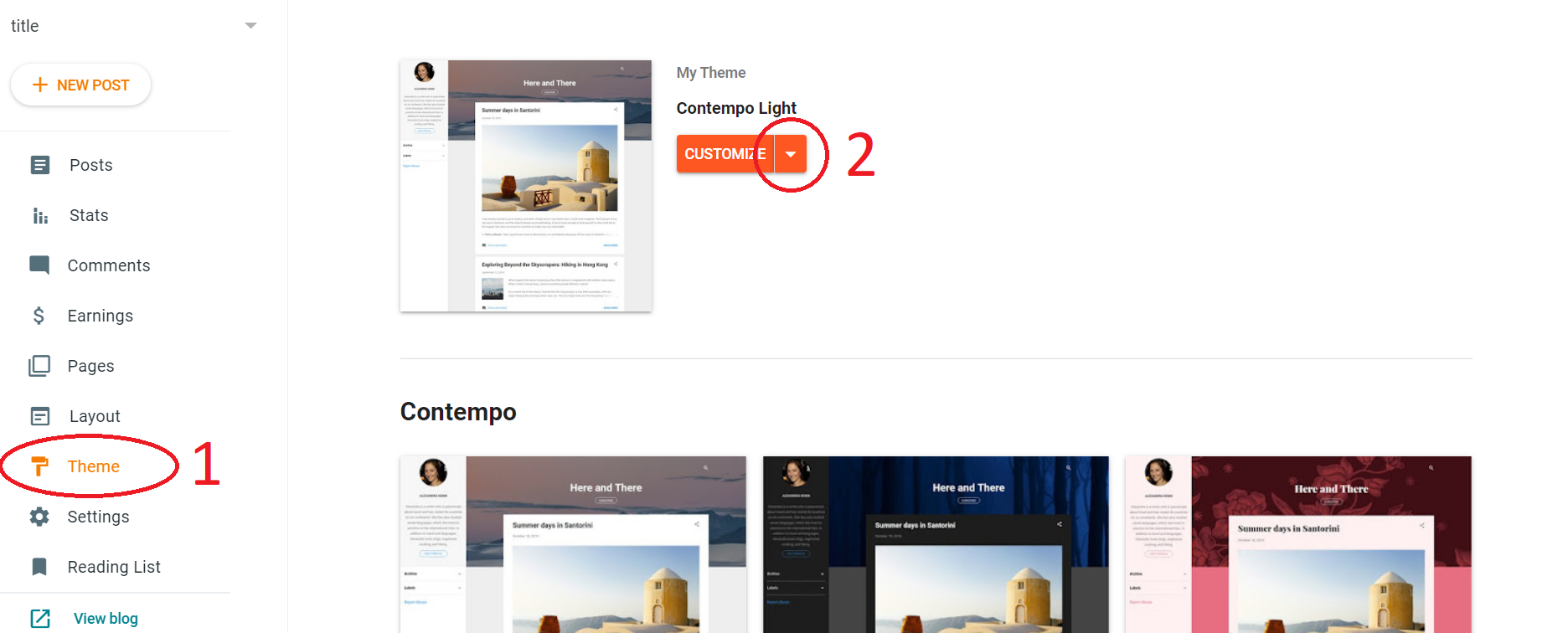
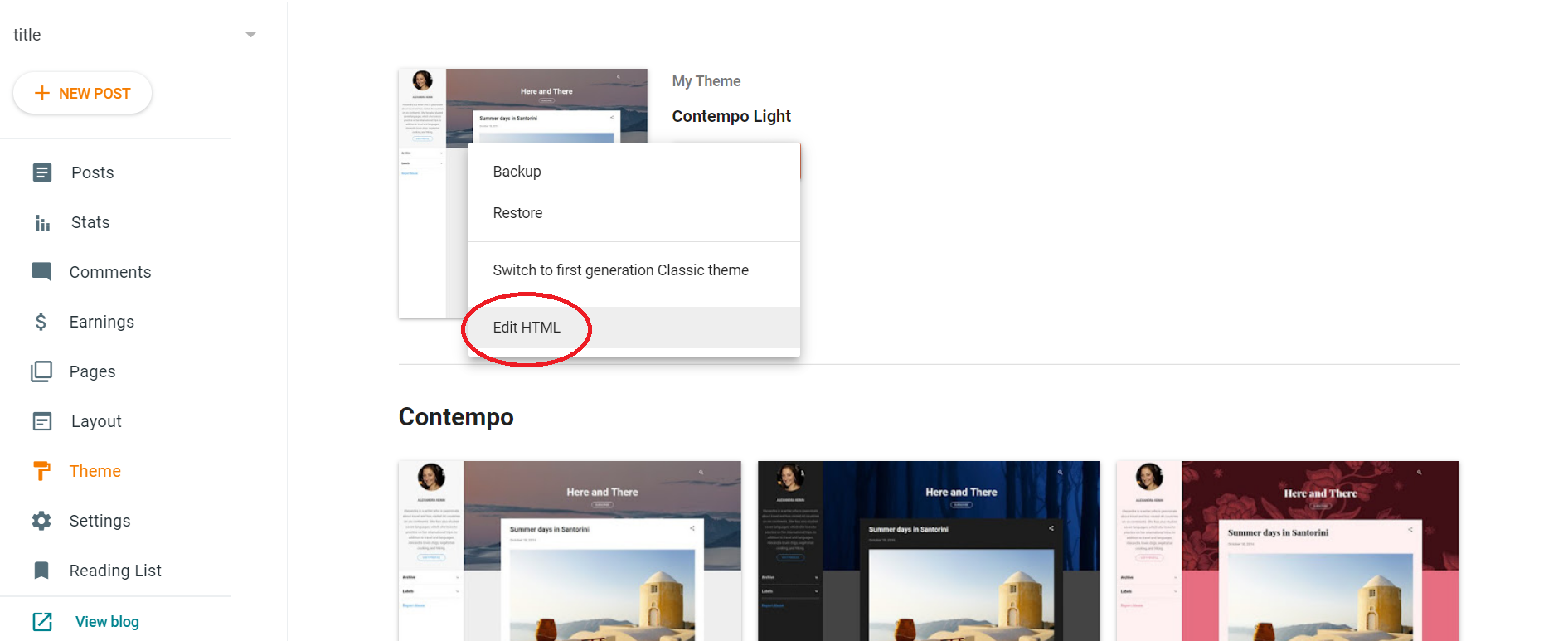
Step 2: Ctr+F search title of widget or from the "Jump To Widget", click on the widget you are interested in (the newly added HTML/JAVASCRIPT widget will usually have a higher number. eg: HTML1).
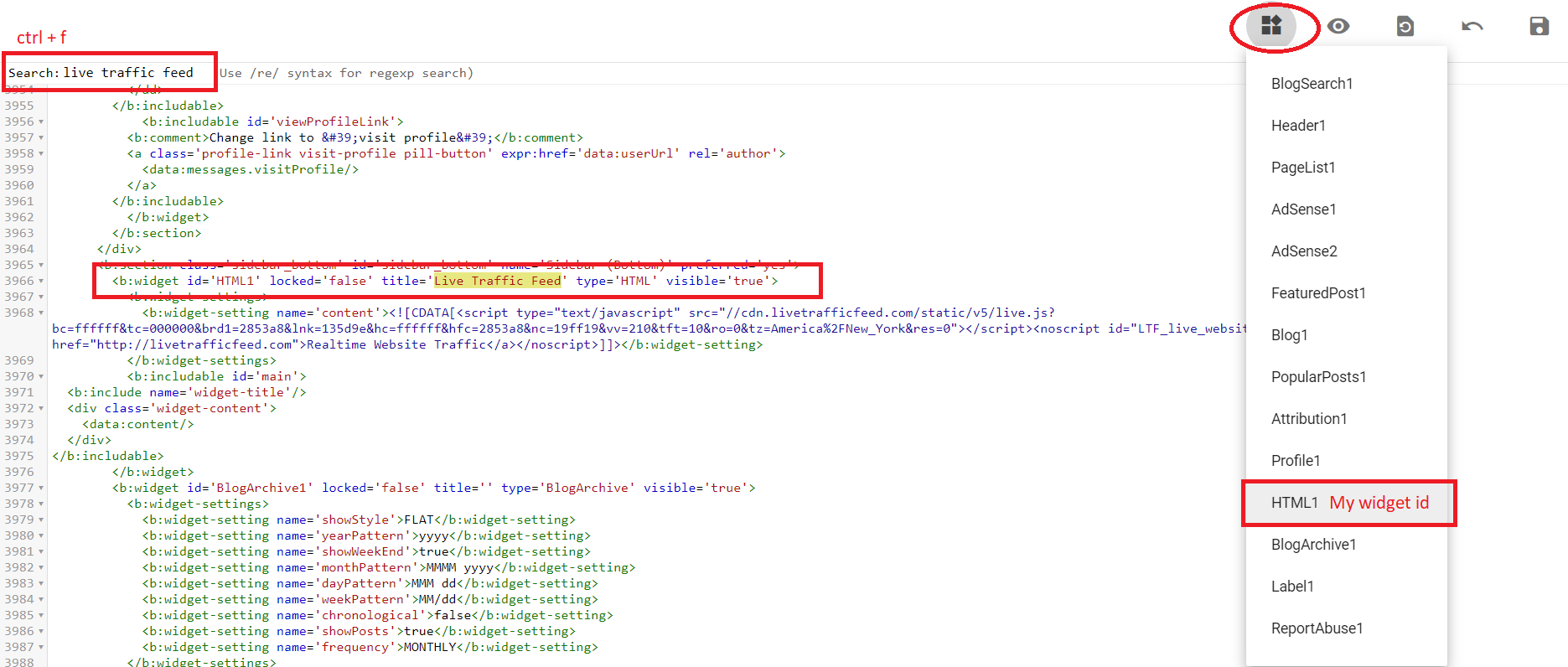
We'll come to a code that looks like the one below:
<b:widget id='HTML1' locked='false' title='Live Traffic Feed' type='HTML' visible='true'>
To show this widget on mobile devices, just add " mobile='yes' " to the above line. So it now looks like:
<b:widget id='HTML1' locked='false' mobile='yes' title='Live Traffic Feed' type='HTML' visible='true'>
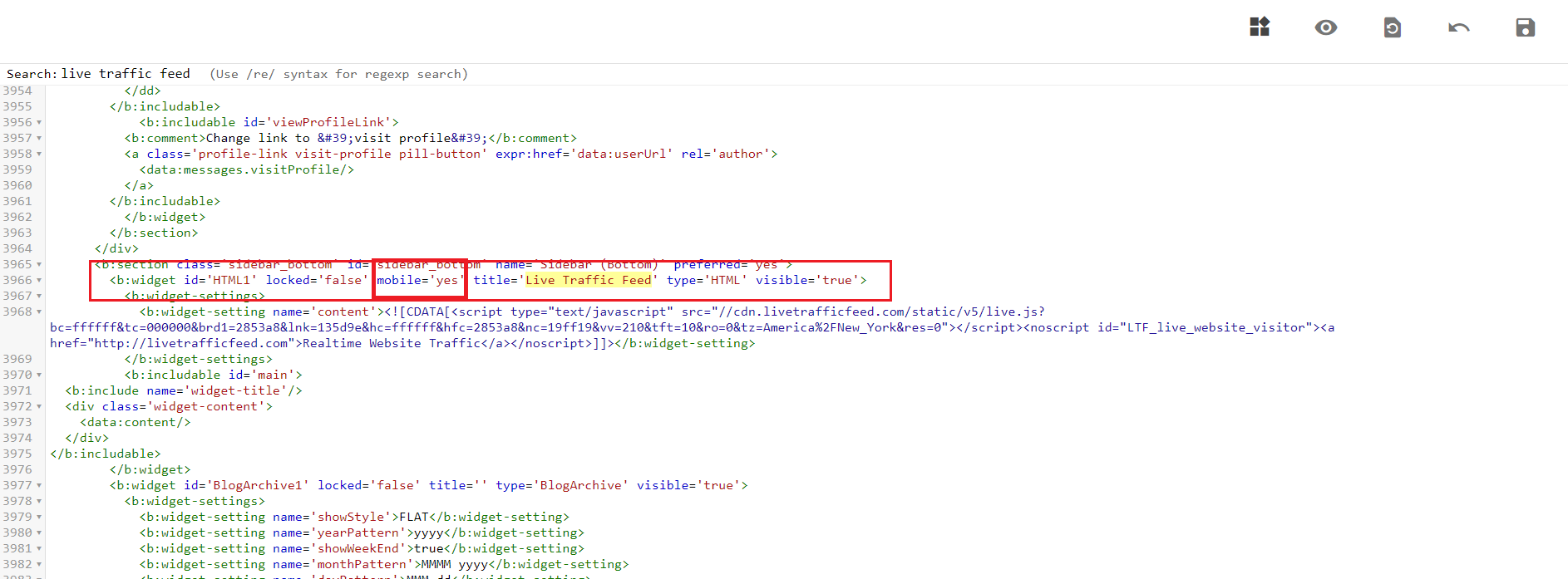
Step 3: After enabling all the widgets you need, SAVE TEMPLATE and go BACK.
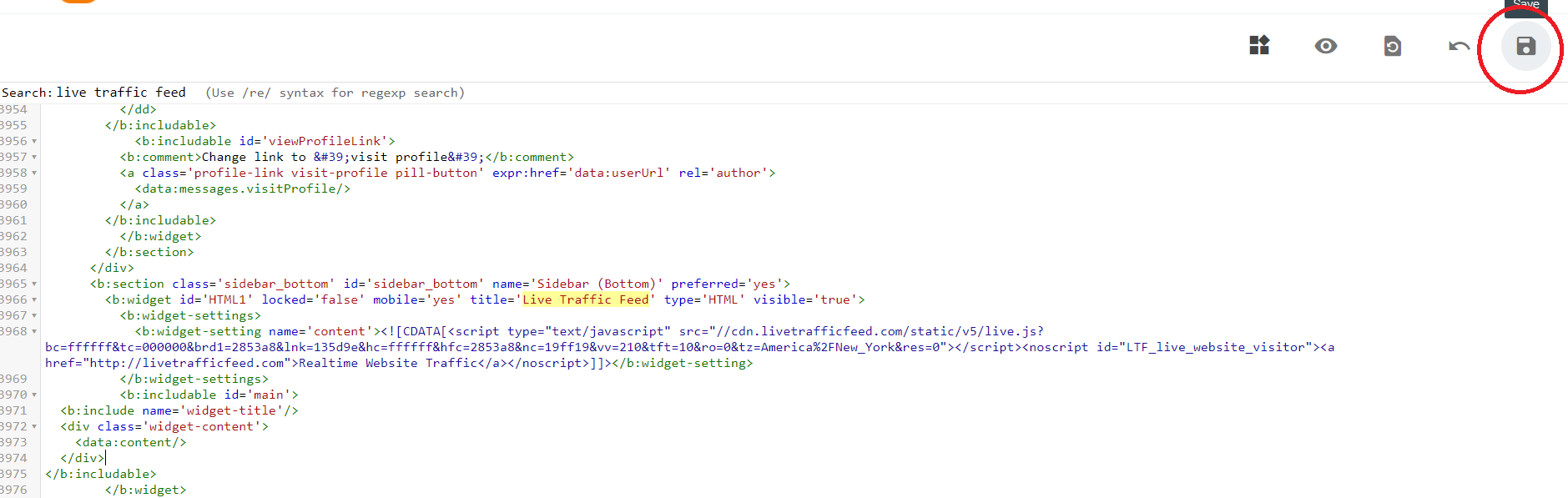
Step 4: In theme option then click the customize dropdown button and select the Mobile Setings option.
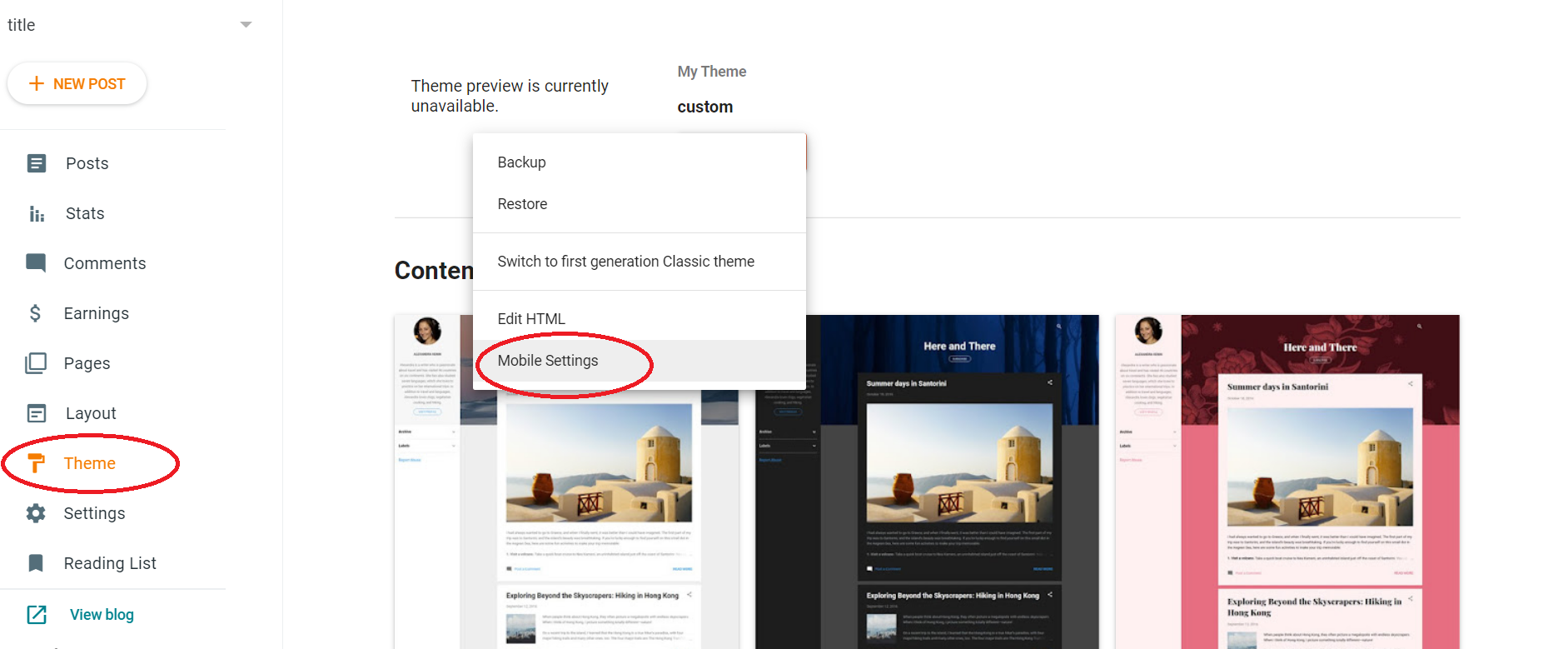
We have two options at "On mobile devices, show a mobile version of your current template".
Step 5: Click to choose "Yes. Show mobile template on mobile devices.".
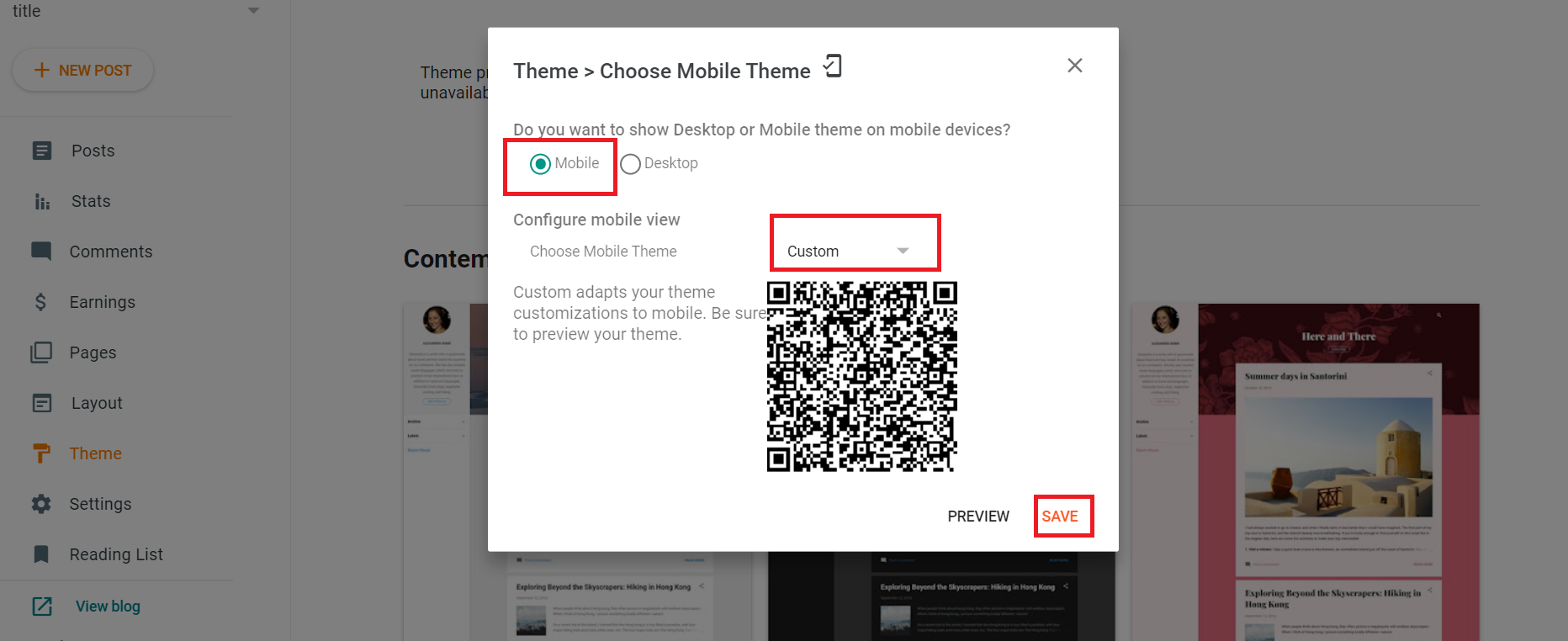
Step 6: Choose mobile template: Click and choose "CUSTOM".
Custom adapts your template customization to mobile. Be sure to preview your template.
Step 7: Click SAVE
After saving the changes, open the blog on mobile device and check. The widgets you enabled will now be displayed on the mobile device.
How to install Live Traffic Feed to Wordpress?
Manually add a plugin to your WordPress website
Click Download Wordpress PluginStep 1:From your WordPress dashboard, choose Plugins > Add New.
Step 2:Click Upload Plugin at the top of the page.

Step 3:Click Choose File, locate the plugin .zip file, then click Install Now.
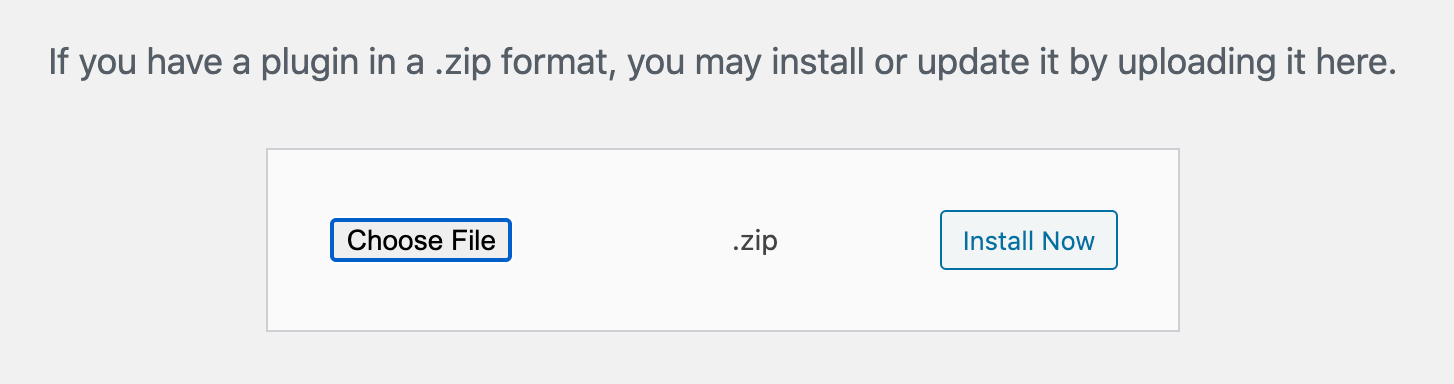
Step 4:After the installation is complete, click Activate Plugin.
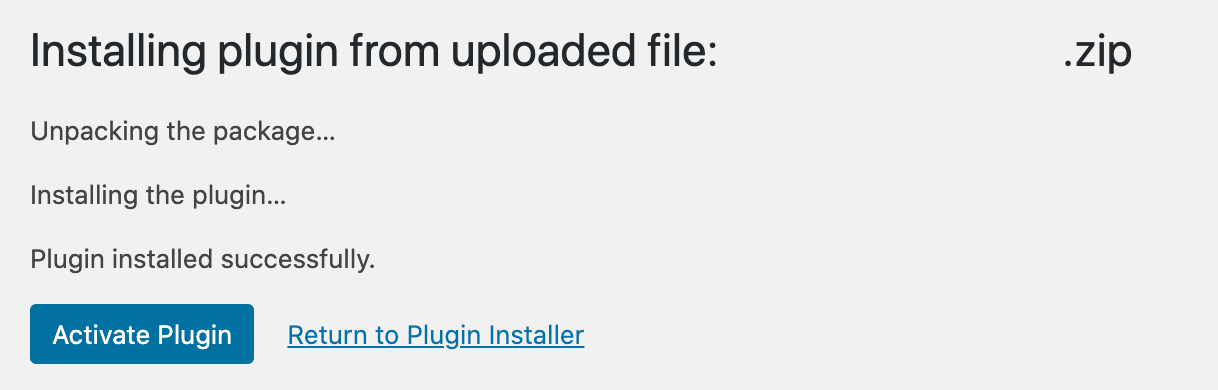
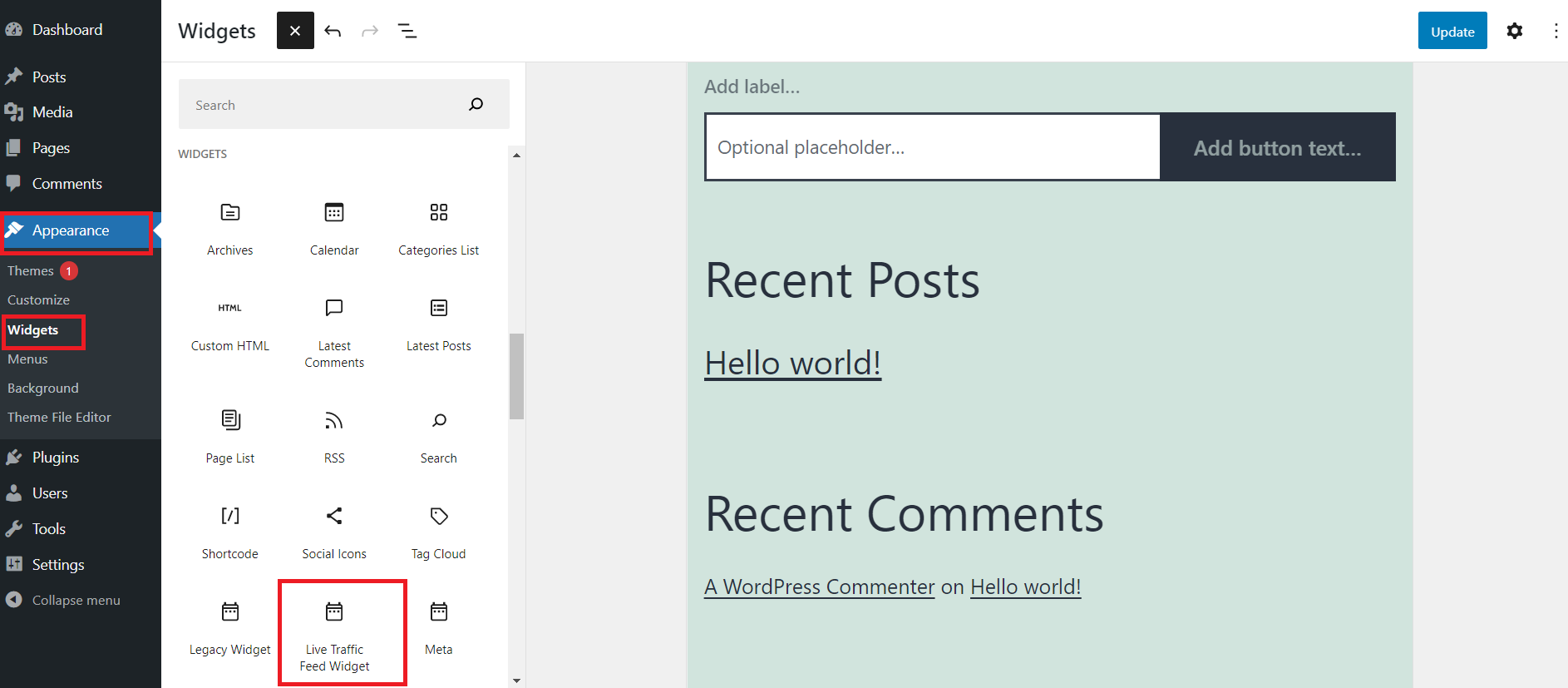
Manual setting
Step 1: Go to Live Traffic Feed website and Configure the Gadget then click Copy! button. Make sure you copy the entire html part.
Step 2: Log into your WordPress Blog and go to dashboard. Choose "Appearance - Widgets" menu.
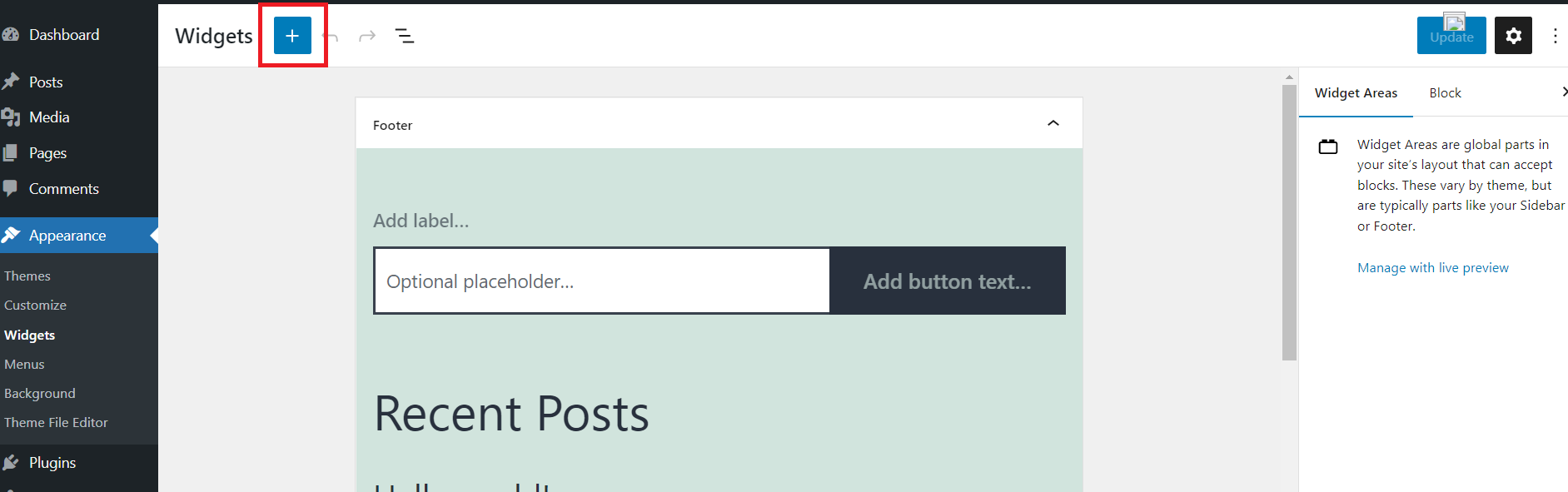
Step 3: When the widgets page appears,On the widget page check for the widget Text(here we can put arbitrary text or HTML).
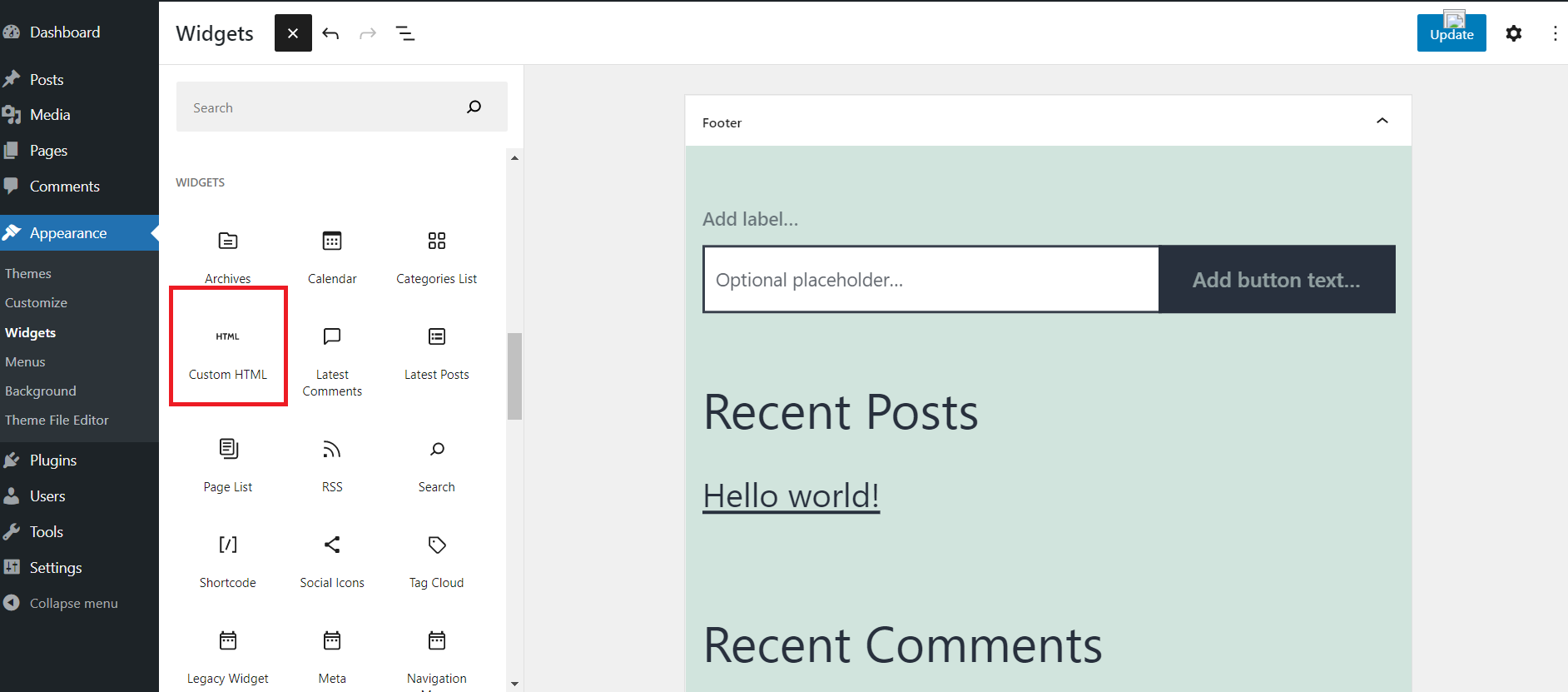
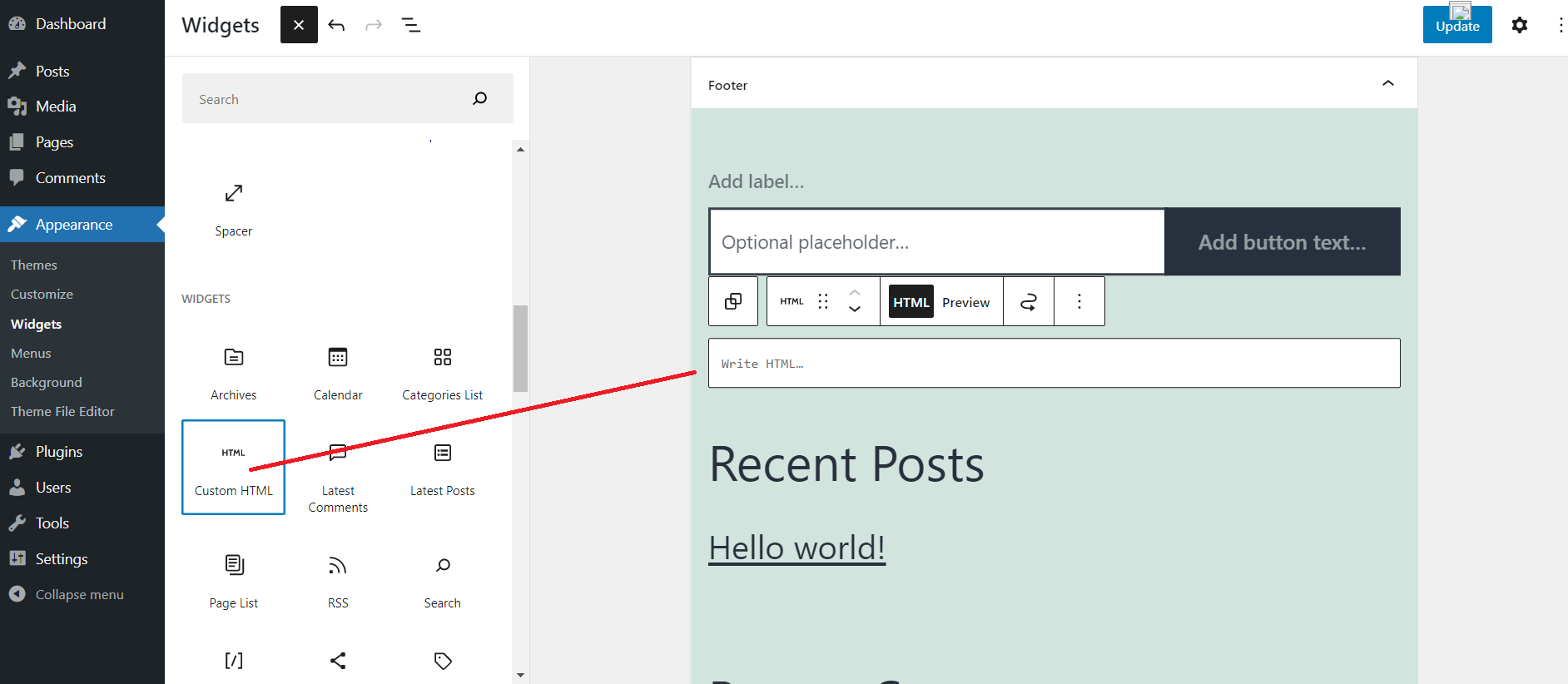
Step 4: Once you find that widget drag it to your sidebar. Once the widget is in the sidebar you can enter Title if you like and the Live Traffic Feed code in the box below the title(Shown in Picture).
Step 5: Give it a title and them paste in the code below.
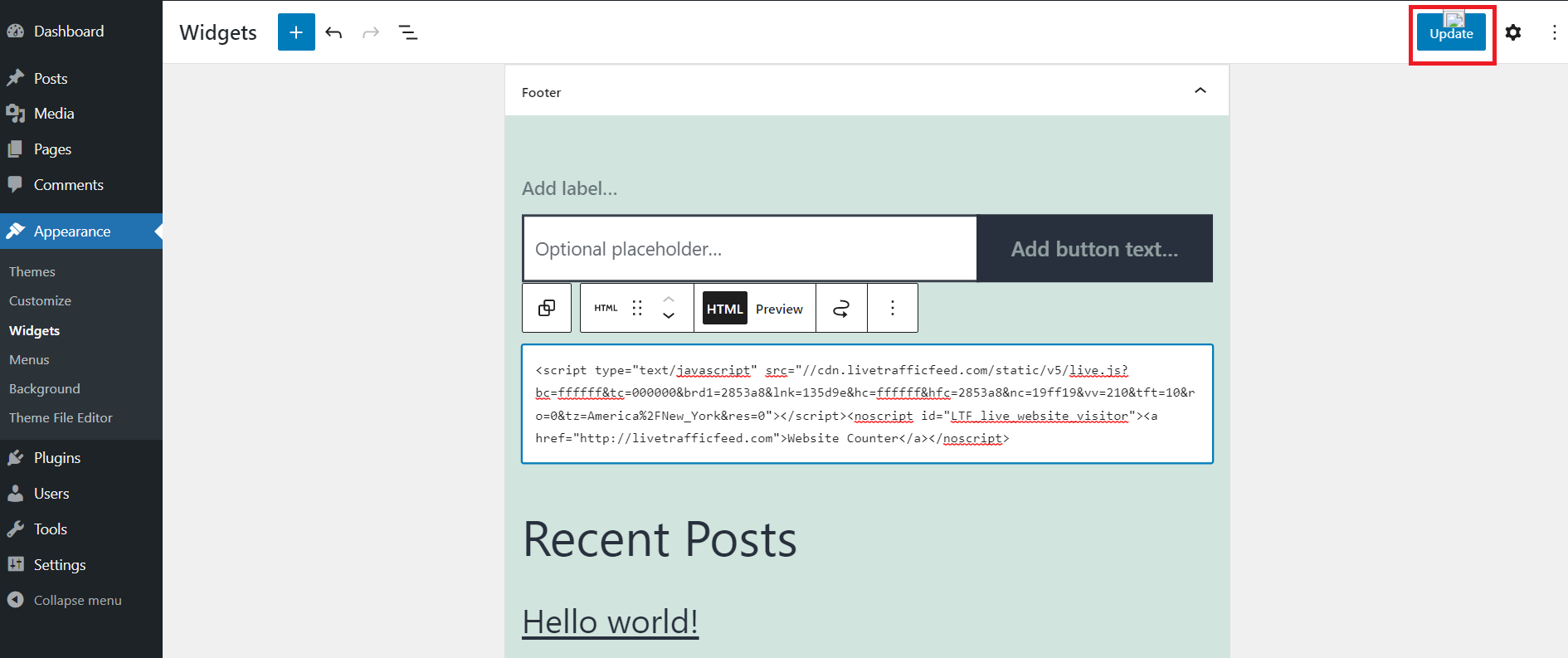
Step 6: Click "Save" and check it in your browser to see the widget display on your WordPress page.
That's it! Easy as pie. You're now watching your traffic in real-time.
Theo: https://livetrafficfeed.com/
Nhận xét
Đăng nhận xét